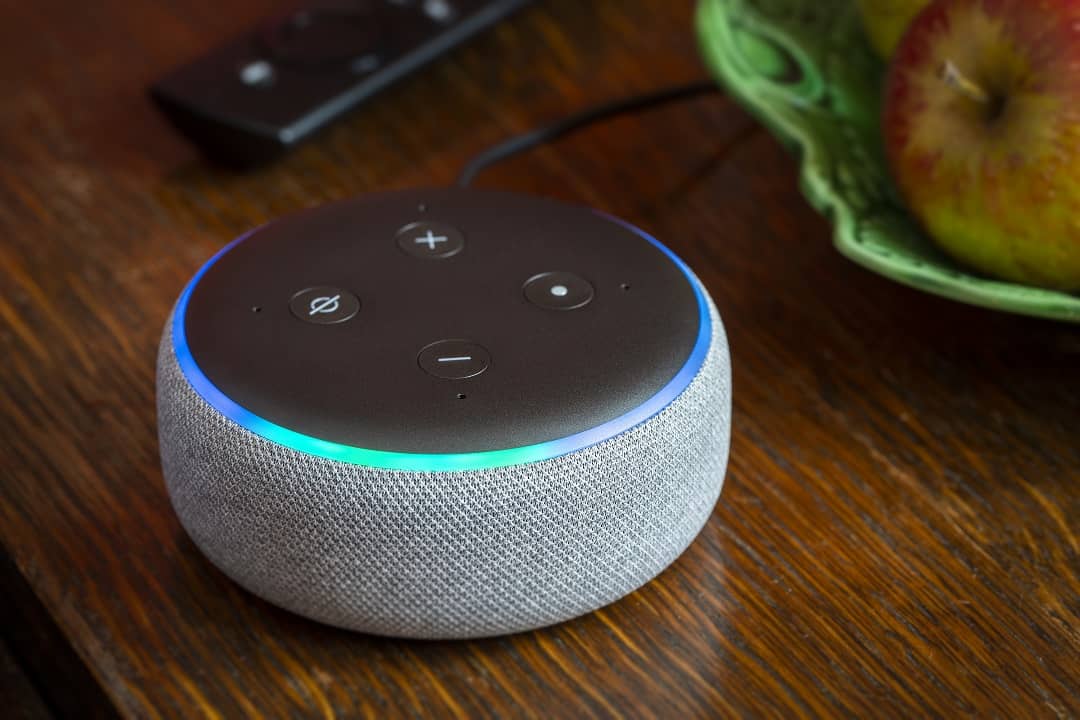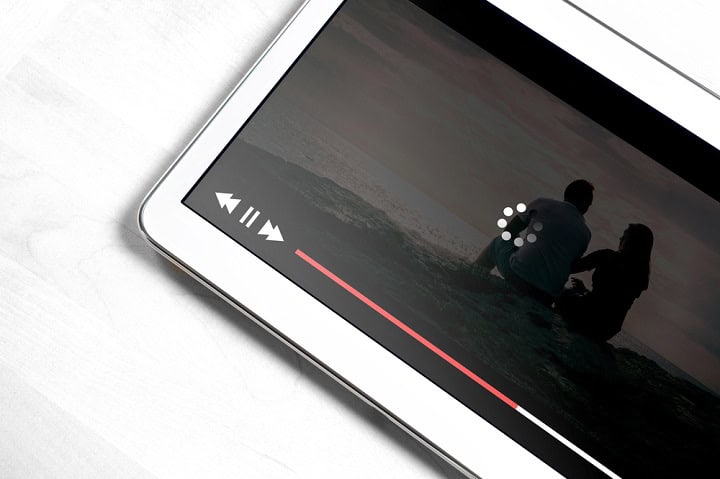Have a new Blink Camera that you are looking to setup with Alexa? Then you’re in the right place. Setting up your Blink camera to work with Alexa can seem like a task, but it’s a straightforward process that can make your home setup more convenient. This guide will walk you through everything you need to know about how Blink cameras work with Alexa. We’ll go over the steps needed to connect your Blink cameras to Alexa and address some common issues that might pop up. If you’re curious about whether you need a subscription for additional features, we’ve got that covered too. Stick around to make the most of your Blink and Alexa experience.
Blink and Alexa Compatibility
Blink cameras work well with Alexa, allowing you to interact with your cameras through voice commands. This means you can ask Alexa to show the live view feed from your Blink cameras on devices with screens, such as the Echo Show. By connecting Blink to Alexa, you can also receive motion alerts and arm or disarm your cameras using voice commands, making it easier to manage the security of your home. If you have a Blink doorbell, you can even set up two-way audio with your Alexa devices, allowing you to talk to people at the door.
Blink supports various Alexa-enabled devices that have screens, like the Echo Show, and Fire TV. These devices allow you to view live camera feeds and control your Blink cameras through simple voice interactions. This integration offers a convenient way for you to keep an eye on your home without needing to be physically present, providing a useful addition to a smart home setup. If you’re wondering if Blink devices work with the Echo Dot, the answer is yes. Alexa devices without screens can get audio notifications when your Blink detects something, or you can control your devices with Alexa voice commands.
Connecting Blink Cameras to Alexa
Blink is now an Amazon company, but there are still a few steps you need to take to connect Blink security cameras to Alexa. To connect your Blink cameras with Alexa, start by installing the Blink app on your mobile device. Setup your Blink device in the Blink app, following the app’s instructions.
Next up, open the Alexa app on your mobile device. Tap on the “Devices” tab on the bottom, then use the plus sign (+) icon at the top to add a new device. Select “Add Device”, then search for the Blink brand. Use the search bar to find the Blink SmartHome skill. Once you find it, tap on it and follow the instructions to enable it and set it up.
Sometimes issues may arise when connecting your Blink account to Alexa. If your cameras are not appearing in the Alexa app, ensure that both the Blink and Alexa apps are updated to their latest versions. Check your internet connection as a weak signal might cause connectivity problems. If the problem persists, try unlinking the Blink skill and then linking it again. Restarting your device and router can also help resolve some common issues.
Blink Subscription Details
You can use your Blink cameras without a subscription, but only basic features are available. You can view all of the Blink system features and subscription choices here. Without a subscription, you’ll get motion notifications, view live streaming, and if you have a Sync Module 2 you can record motion locally. This can be a cost-effective way for you to monitor your space without monthly fees, though it comes with limitations in comparison to cloud storage options.
To access more features with Blink cameras, a subscription is needed. This subscription allows you to save video clips to the cloud, which can be reviewed at a later time. Subscriptions can also offer extended warranty coverage for Blink devices. You can choose from different plans based on your needs, with options for monthly or yearly payments. A subscription is generally required for those who want to store and access their video clips from anywhere.
In Summary
If you are looking to enhance your home security setup, connecting your Blink cameras to Alexa can be a practical choice. With the ability to view a live feed and use voice commands, it makes managing your security straightforward. By following the steps outlined, you’ll be able to integrate these devices smoothly. Remember that while a subscription offers added features, basic use doesn’t require one, allowing you flexibility in how you manage your home monitoring.