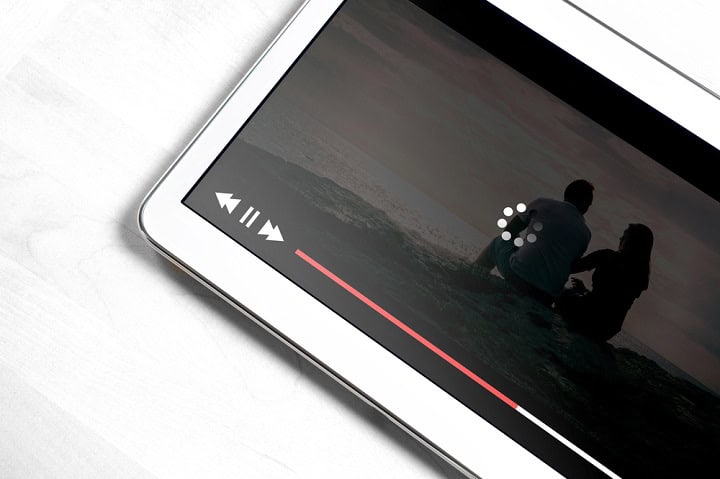Most people notice when their internet slows down, but not everyone thinks about what is causing it behind the scenes. Some devices and apps use more data than you might think, even when you are not using them. Things like cloud backups, security cameras, or old smart frames can run in the background and use up a lot of bandwidth. This post will look at ten common things that could be slowing down your network. It will also show some simple ways to control how much data they use or when they use it, so you can get your connection back up to speed.
Cloud Backup Services (Google Drive, Dropbox, iCloud)

Cloud backup programs often run in the background and can use a lot of data without people noticing. These programs upload files like photos, videos, and documents to the cloud. Since most backup tools are set to work quietly at all hours, they can slow down other things you do online, especially if your internet speed is not very fast. To keep these programs from using too much data, you can set them to run at night or during times when you are not using the internet. Some backup apps also have settings that let you limit how much data they use at once. Checking the settings and making a schedule or setting a limit can help your internet work better for everyone in your home.
Old Devices Hogging Bandwidth

Old devices may not seem like a problem, but they can quietly slow down your entire network. Many older phones, tablets, and laptops use outdated Wi-Fi standards like Wi-Fi 4 (802.11n) or even Wi-Fi 3 (802.11g), which operate at slower speeds and lack the efficiency of newer protocols. When these devices are connected, they can drag down the overall network speed because your router has to support the slowest link in the chain. Some older devices also lack modern power-saving features, meaning they constantly communicate with your router, even when idle. To fix this, consider upgrading legacy devices where possible, or placing them on a separate guest or 2.4GHz-only network so they don’t interfere with your faster, newer tech.
Guests on Your Wi-Fi Network

Guests on your Wi-Fi network, whether invited or not, can take up more bandwidth than you think. Friends and family might stream videos, download apps, or play online games, all of which can slow things down for everyone else on the network. And if your Wi-Fi isn’t secured with a strong password, there could be unwanted neighbors or strangers quietly using your connection without your knowledge. This not only eats up bandwidth, but it also poses a security risk.
To keep things under control, create a separate guest network with its own password. Most modern routers offer this feature, and it helps you limit access without sharing your main network credentials. You can also restrict bandwidth on the guest network to keep their usage from affecting your own streaming, gaming, or work. Regularly changing your Wi-Fi password and checking connected devices can help you spot and kick off any unwanted users.
Online Gaming Consoles

Gaming consoles can use a lot of data without you noticing, especially when they download updates automatically in the background. These updates can be for games or the console itself, and they often happen at random times. If you have more than one console or share your network with others, this can slow down your internet for everyone. To control this, you can turn off automatic updates in the console settings or set them to download only during certain hours, like late at night when no one is using the internet. This helps keep your network running more smoothly during the day.
Streaming Devices on Standby or Autoplay

Smart TVs might not seem like bandwidth hogs, but they often use more data than you’d expect, even when you’re not actively watching something. These devices frequently run background updates to keep apps, firmware, and software current. They also sync content like preview clips, personalized recommendations, and ad data. Some models even pre-load streaming content or thumbnails to help things load faster when you open an app. Even worse, if you turn the TV off but forget to stop the show you were watching, it can keep streaming even though it’s not playing on your TV.
All of this can quietly eat into your available bandwidth, especially if you have multiple TVs or leave them connected around the clock. To reduce the impact, check your TV’s settings and turn off automatic updates or limit them to off-peak hours, if the option is available. You can also disconnect Smart TVs from Wi-Fi when not in use, especially in guest rooms or less-used areas, to help free up bandwidth for other devices.
Smart Appliances and IoT Devices

Many people do not realize how many gadgets in their homes are quietly using the internet all the time. Devices like smart speakers, connected thermostats, security cameras, smart plugs, baby monitors, and even digital picture frames often send data back to their companies. This is called “phoning home.” Other items like printers, gaming consoles, smart TVs, streaming devices, and even some appliances can do the same. These hidden bandwidth hogs can slow down your network, especially if they upload video or back up files to the cloud without you knowing. To help with this, check your router for a list of connected devices. You can usually schedule updates or backups for late at night or set limits on how much data these devices use. Turning off uploads when you do not need them or switching off devices when not in use can also help keep your internet running smoothly.
Automatic Software Updates on Computers
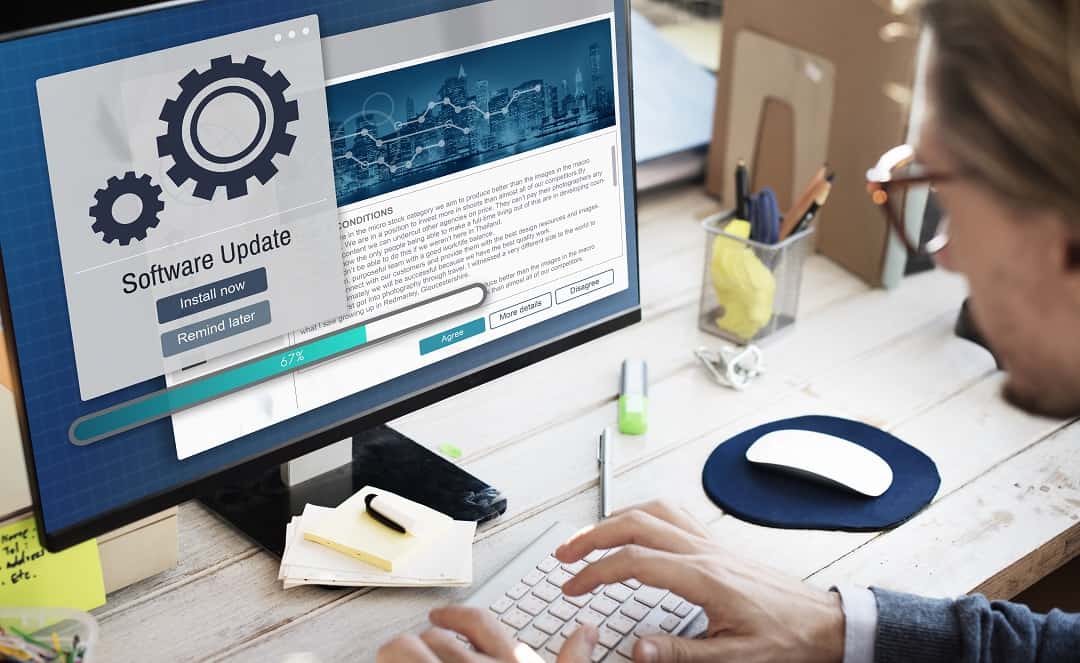
Computers running software updates in the background are one of the less obvious reasons your network might feel slow. Many devices, including laptops and desktops, are set to check for updates and download them as soon as they are available. This can happen at any time, often when you least expect it. If you have more than one computer or device doing this, the downloads can add up and use a large amount of your available bandwidth. To keep this in check, you can go into your device settings and schedule updates for times when you are not using the internet for important tasks. Some systems also let you limit how much data updates can use, which can help prevent slowdowns. This small change can make a noticeable difference in your network speed during busy times.
Background App Updates on Phones and Tablets

Phones and tablets are constantly working behind the scenes, even when you’re not using them. Background app updates are one of the biggest hidden bandwidth drains. Apps regularly download updates, sync data, fetch emails, refresh social media feeds, and back up photos or files to the cloud. Multiply that by every mobile device in your home, and it can add up fast.
While these updates are important for security and functionality, they can slow down your network during busy hours. To manage this, go into your device’s settings and limit background activity or set updates to happen only over Wi-Fi and during off-peak times. On many devices, you can also restrict specific apps from using background data altogether. Small changes like these can free up bandwidth and make your network feel much faster.
Ad-Heavy Websites and Browser Extensions
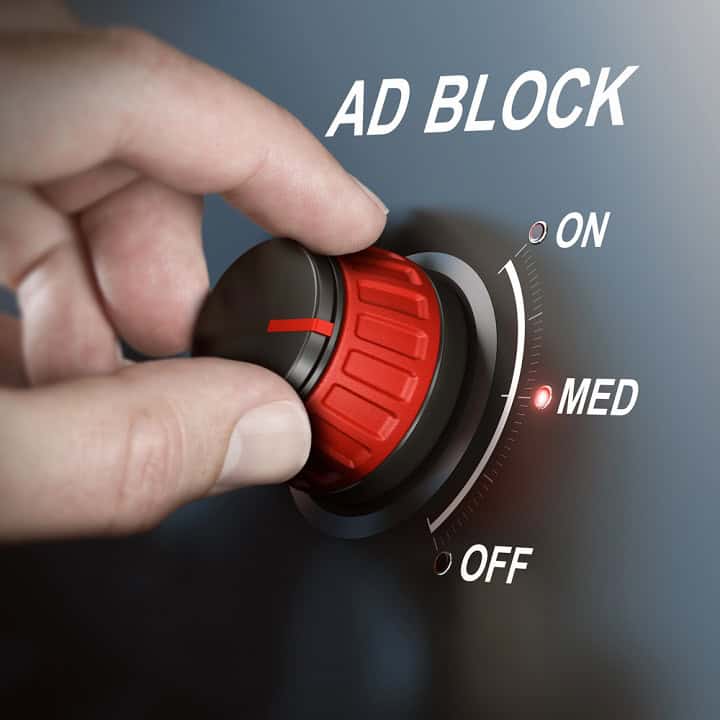
Some websites don’t stop using bandwidth just because you walked away. Ad-heavy pages often include auto-playing videos, rotating banners, and background trackers that keep pulling data even if the tab is open but idle. Certain browser extensions can make this worse by injecting additional ads or constantly communicating with outside servers. Over time, these background processes can silently drain your bandwidth, especially on shared networks. Closing unused tabs and removing unnecessary extensions can help keep things running smoother.
Virtual Machines Downloading Updates
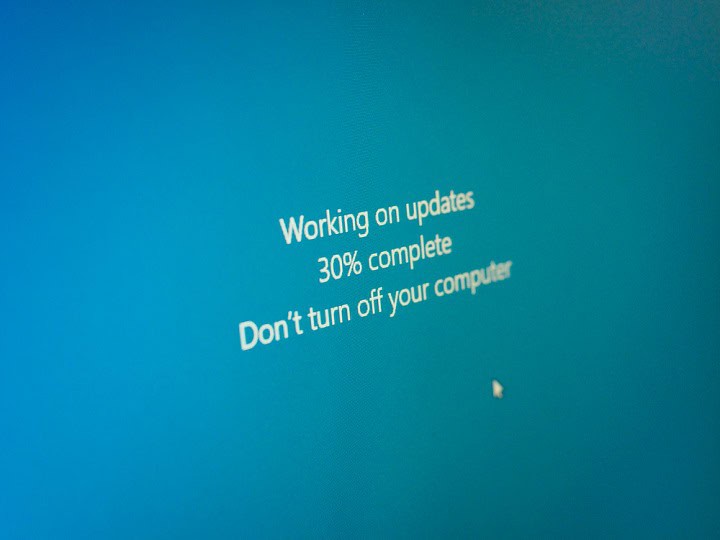
If you run virtual machines (VMs) on your computer for development, testing, or hobby projects, they might be silently using up bandwidth in the background. Just like physical computers, VMs often download operating system updates, antivirus definitions, and other background data unless you’ve specifically turned that off. If you’re running multiple VMs or snapshots across devices, these downloads can quickly add up and affect your network performance. To keep things under control, check the update settings inside each VM and schedule large updates during off-peak hours or disable them entirely if not needed.
Summary
Many things in your home can quietly use up your internet, even when you are not paying attention. Cloud backups, smart cameras, gaming consoles, and even old picture frames can all make your network feel slow if they use data in the background. Looking at the settings for each device and making small changes, like setting schedules or turning off automatic updates, can help you get your speed back. Checking your router for unknown devices and turning off things you do not need also makes a difference. Taking a few minutes to manage these hidden bandwidth hogs can help your main devices work better and reduce frustration for everyone in your home.